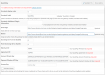WPPizza – Quickpay Gateway
Description
Quickpay Gateway for WPPizza – Enables Quickpay Payments for orders using the WordPress WPPIZZA Plugin – Requires WPPIZZA 3.0+
Setup
- install by uploading the zip file in the normal wordpress manner from withing the plugin screen (add new->upload) and activate
- login to your Quickpay account
- if you have not done so already, select “create an account”, fill in the required details and save
- click on one of your accounts available
- click on dashboard and make sure you select your acquirer settings. while waiting for approval also setup the account for testing (i believe there’s a bug in quickpay that shows a popup multiple times when setting up for testing. just ignore it and go back to the dashboard)
- go to settings -> integration and make a note of your “Merchant ID”, “Agreement ID”, “Account Private Key”, “Payment Window API Key” (see screenshot)

- set other options as required or leave blank
- if you want to run in test mode, leave “allow for test transaction” on. (See below for test cards) When you are happy things work, turn it off
- go to WPPizza->Gateways->Quickpay and set the”Merchant ID”, “Agreement ID”, “Account Private Key”, “Payment Window API Key”. Set all other options as required and save
Requirements
- php 5.3+, WPPizza 3.0+
- you must – naturally – have a Quickpay account https://quickpay.net/
- the currency set in WPPizza->Order Settings must be accepted by https://quickpay.net/
- you MUST set your “Merchant ID”, “Agreement ID”, “Account Private Key”, “Payment Window API Key”
- Note: an SSL certificate is NOT required for this implementation
Implementatiom Type
Hosted Payment Page Integration.
(more details about the Quickpay integration can be found here)
Test Credit Cards
- 1000 0000 0000 0008 – Approved – VISA
- 1000 0000 0000 0016 – Rejected – VISA
- 1000 0000 0000 0024 – Expired – VISA
- 1000 0100 0000 0007 – Approved – Mastercard
- 1000 0100 0000 0015 – Rejected – Mastercard
- 1000 0100 0000 0023 – Expired – Mastercard
- You may use a random expiration date and CVD – (as long as they “seem” valid)
Screenshots – (click for larger versions)
| admin panel/options | quickpay panel/options |